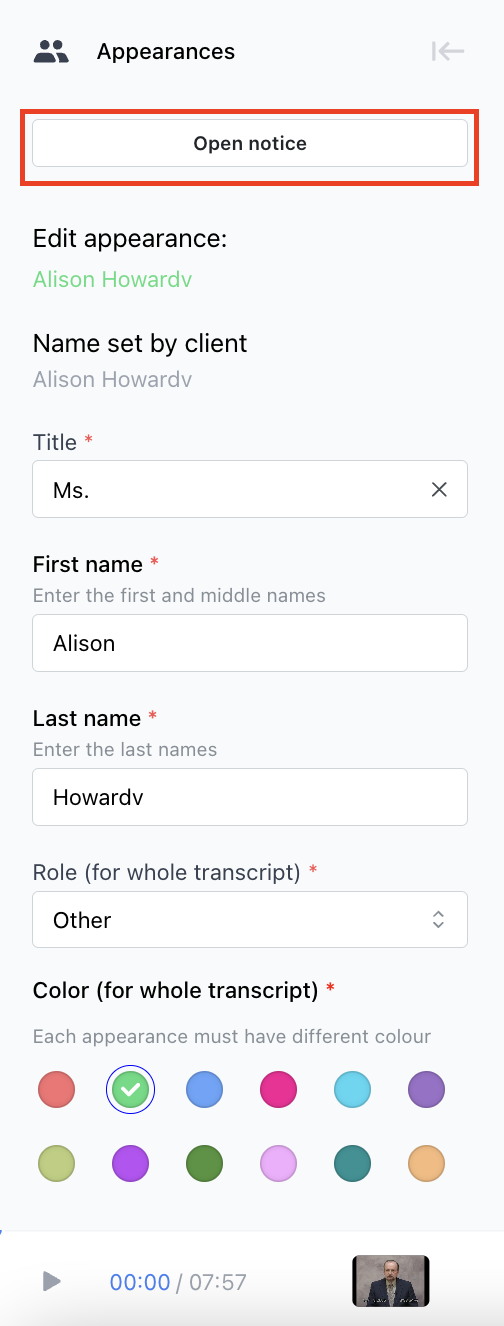The Role of A Depositions by Filevine Reviewer
Updated: 8/01/25
A Depositions by Filevine reviewer plays a crucial role in ensuring that transcripts meet the highest standards of accuracy before being sent to clients for use in legal proceedings. As a reviewer, your responsibility is to give the final "stamp of approval" by thoroughly proofreading each transcript, correcting errors, and resolving inconsistencies. You act as the last line of defense, ensuring precision in every detail.
To excel in this role, a reviewer must possess strong skills in attentive listening, punctuation, grammar, and spelling, along with the ability to critically analyze context, research unfamiliar terms, and uphold the highest level of integrity.
What are Depositions by Filevine’s professional standards?
Given that the recordings we handle come from legal, medical, and insurance industries, Depositions by Filevine is committed to maintaining the highest levels of quality and accuracy. We adhere to industry standards by following full verbatim transcription style and ensuring an exceptional accuracy rate.
To maintain these standards, we have implemented several quality control measures:
- The first three to five transcripts you review will undergo a second internal review to confirm alignment with our standards.
- You will come across intentionally inserted artificial errors within a transcript. These serve as part of our internal quality audits and will never be included in the final transcript, even if missed during your review.
- We conduct regular internal review audits to consistently ensure quality remains on track.
What is Full verbatim transcription?
Full verbatim transcription applies only to the Witness and captures their speech exactly as it’s spoken—without edits or omissions. This style preserves every nuance for legal accuracy and record fidelity. It includes:
- Stutters and repeated words
- Filler words like "like”, "actually”, "sort of”, “uh”, and “um”
- Minimal responses such as “mm-hmm” and “nuh-uh”
- Non-speech notation, including <vocalization>, <gesture>, <laughing>, etc.
- Interruptions using em dashes (--)
- Punctuation of how people really speak
What is Clean verbatim transcription?
Clean verbatim transcription applies to all non-Witness speakers, including attorneys, investigators, and digital reporters. It removes nonessential elements of speech that add clutter without contributing to meaning, helping ensure transcripts are clear, professional, and easy to follow—while still preserving accuracy and intent.
Clean verbatim removes the following:
- Filler words like "um," "uh," "like," "you know," "I mean," and "so" (when used as padding)
- Stutters or partial word repetitions (“I-- I-- I think…”)
- False starts that are quickly corrected or abandoned
- Non-meaningful repetitions said out of habit or nervousness (“So, so, so can you…”)
- Introductory lead-ins like “Okay,” “All right,” “Well,” when they serve no functional purpose
- Slang or informal language should be replaced with proper English (e.g., “gonna” → “going to” if not spoken by the Witness)
What are a reviewer's responsibilities besides transcribing the audio?
Besides transcribing audio, reviewers must focus on:
- Speaker labels, roles, organizations, and contact information
- Case Information: Court Venue and Case Number
- Marking examinations and final off-the-record time
- Conducting light research for unfamiliar terms or jargon
Speaker Labels, Roles, Organizations, and Contact Information
NOTE: The interface and required details for each speaker will vary based on whether the client has provided us with a Notice.
The Notice for Taking Deposition (NOD or Notice, for short) is the source of truth document that our clients send in when scheduling their events. When completing the required fields, please use the information provided in the Notice as accurately as possible. If the Notice lacks certain details, such as the name, address, or phone number of an attorney's law office, we ask Reviewers to conduct a brief Google search to locate the relevant information for the attorney's organization.
Accurate speaker labels are crucial, especially since they are reflected exactly as inputted in the "Appearances" page of the final transcript. The speaker labels should include first, middle initials (or full middle names, if provided), and last names. No titles, company names or emails should be part of the name (Esq., Detective/Det., Mrs., Attorney, Officer...). Exceptions to these rules would be only if there is no way of knowing the real speaker's name or name clarifying titles like Jr., Sr. Second, etc. Reviewers must:
- Edit or create speaker information based on Notices of Deposition (NOD), client inputted data, and introductions made within the event.
- Research and verify missing details through quick Google searches if necessary.
If a Notice was provided:
The Notice contains detailed information about each appearance. Use the most recently uploaded Notice to aid you in completing the fields as accurately as possible. If a speaker spells out their name or provides any more context about themselves within the event, please make the necessary changes here in the side panel.
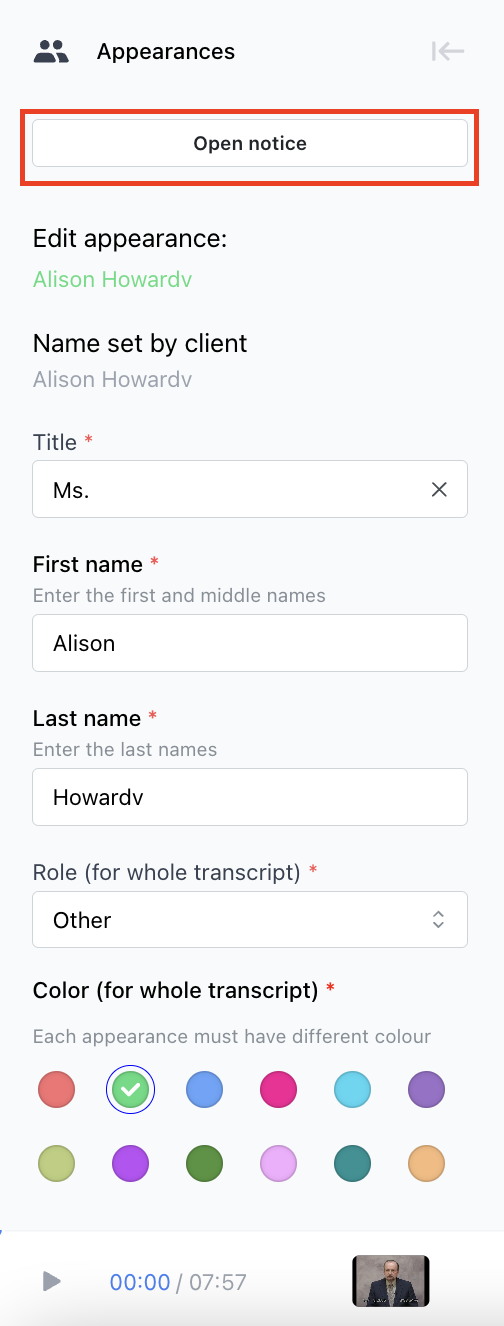
- Navigate to the Appearances tab on the left-side panel. Here, you can edit an existing speaker by clicking the option next to their name or create a new speaker using the button at the bottom of the panel. This is also where you have access to the Appearances entered by the client as a resource.
- When you choose to edit a speaker, you can also alter speaker details in the following ways:
- Spelling
- Color (it's preferred to have each speaker a different color, for readability in the online version of the transcript).
- Speaker Roles
- Deleting unused speakers
- Adding necessary new speakers
- When you choose to edit a speaker, you can also alter speaker details in the following ways:

- If the role of the speaker is "Attorney," you will find a field to populate for the organization that they are under.
Click on the "Create organization" button. This will take you to the "Create organization" modal.


NOTE: While phone numbers are of the format XXX XXX XXXX throughout the transcripts, the format for the Attorney’s phone numbers in the sidebar should still be (XXX) XXX-XXXX.
In this modal, you will enter the speaker's organization information. You can find this information in the Notice by clicking the "Open Notice" button or by doing a quick Google search using the name of the attorney and any additional context from the recording. If there are multiple attorneys on the Defense or Plaintiff side, please ensure that each speaker is designated to the correct law office. Oftentimes, the attorneys will also state the organization name for which they work under when introducing themselves in the event. The organization name will look something like:
- Law Office of John B. Smith
- Harrison & Cole, P.A.
- Anderson & Smith Law Firm
- Johnson Legal Associates
- Brown & Co. Attorneys at Law
- Harris & Clark Legal Services
- Roberts & Johnson Law Partners
- Lewis & Allen Attorneys
- Green & Miller Legal Counsel
Once you create an organization, it will be available in the dropdown menu when adding/editing other attorneys. This way, you only need to create the organization once, and you can select it from the dropdown for multiple speakers associated with that organization. To edit an organization, simply click "Edit" next to the dropdown option. This will reopen the "Create Organization" modal, where you can delete the organization or edit the name, address, and phone number.


If a Notice was not provided:
- Navigate to the Appearances tab on the left-side panel. Here, you can edit an existing speaker by clicking the option next to their name or create a new speaker using the button at the bottom of the panel. This is also where you have access to the Appearances entered by the client as a resource.

- Please be sure to provide the accurate appearance details. This responsibility includes:
- Accurate spelling
- Assigning colors (it's preferred to have each speaker a different color, for readability in the online version of the transcript).
- Assigning speaker roles
- Deleting unused speakers
- Adding necessary new speakers
Case Information: Court Venue, Ending Time, and Case Number
Court Venue
The correct court venue must be accurately copied from the Notice onto the title page. Please keep in mind that this option will only be available if the client provided us with a Notice. If we do not have one accessible, we will not require the court venue at the reviewer stage. The venue typically includes court name, state, county, and may include division, department, or district.
A court venue refers to the specific court or geographic location where a legal case is heard and adjudicated. It pertains to the appropriate or most suitable place for the trial and legal proceedings. The concept of venue ensures that a case is heard in a location that is connected to the parties involved, the events in question, or the evidence pertinent to the case.
- Navigate to "Court Venue" in the left-side panel.

- Click "Open Notice" and open the newest proceeding notice.


- Copy and paste the exact court venue from the Notice line-by-line and click "Save." This typically includes court name, state and county, but may include other information, such as division, department, branch or district.
It is typically displayed on 1-3 lines of text. Always copy the case venue exactly as it is listed on the top of the Notice of Proceeding. In case of doubts or anything questionable, let us know before submitting!
Examples:
COMMONWEALTH OF MASSACHUSETTS
SUPERIOR COURT
SUPREME COURT OF THE STATE OF NEW YORK
COUNTY OF NEW YORK
IN THE CIRCUIT COURT OF THE 11TH JUDICIAL CIRCUIT IN AND FOR
MIAMI-DADE COUNTY, FLORIDA
Confirming Case Information
Oftentimes, our clients may misspell or incorrectly input details of their case information. In order to ensure that the correct case information is reflected on the certified transcript, we ask reviewers to review and confirm the details before approving the review. The details that we ask you to confirm are:
- County
- Plaintiff
- Defendant
- Case Number
NOTE: If you notice any inaccuracies or irregularities in case information or notices, you can message Depositions by Filevine Support through the chat bubble button in the bottom right corner. Our Support team will take a look and have the information fixed before the transcript is sent out. Please do not send our team Slack messages for these instances.
Marking the Proceeding End Time
At the end of a review, we require reviewers to input the "Off the Record" time stated by the Digital Court Reporter. On the left-hand panel, there is a section labeled "Ending Time." This is where you will find the field to input the officially marked end time.
Digital Reporters end their proceedings with a closing statement along the lines of:
"If there is nothing else, please allow me to take us off the record. At this time, the Deposition is coming to an end. It is 5:02 p.m., and we are now off the record."
Reviewers must input the exact end time stated here into the "Recording end time" field, as pictured below. The time must be in the format HH:MM TT. For example, 05:02 PM.
Marking Examinations
Reviewers must differentiate and mark between Direct and Cross examinations and Colloquies:
- Direct: When the plaintiff's attorney examines a witness.
- Cross: When the defendant’s attorney examines the same witness.
- Colloquies: Objections or any other side conversations before, during or between, and after examinations.
In transcripts, mark Direct/Cross examination blocks and ensure non-examination blocks like objections or side conversations are marked as Colloquy.
Direct vs. Cross Examinations
The difference between Direct and Cross examinations depends on who is calling the witness to testify and who is examining the witness. If the plaintiff's attorney calls a witness and goes on to examine this witness, this is a Direct examination. If the defendant's attorney examines the same witness, this is now a Cross examination. In simpler words - if someone examines their own party’s witness, it's a Direct examination, otherwise it is a Cross examination.
In terms of Depositions and Examinations Under Oath, Direct examinations will always come before Cross because the main questioning occurs of the opposition party's witness. The order to mark these blocks will be Colloquy --> Direct Examination --> Cross Examination --> Colloquy (with any extra Colloquy that occurs in the middle of the event).
Summary:
- Use Direct/Cross examination blocks for examination questions or answers. Use Colloquy for the other blocks like objections and other side conversations.
- Direct/Cross examinations are differentiated by who is calling the witness to testify and who is examining the witness. Depositions by Filevine's events will typically start with Direct examination after initial Colloquy and follow with Cross.
Mixed Speaker blocks
When an attorney is examining a witness and switches to address or makes a side comment to another speaker like the Digital Reporter (DR), another attorney, paralegal, or any other speaker besides the Witness, it’s essential to separate these moments in the transcript. The portion where the attorney speaks directly to another speaker should be marked as a colloquy, while the remainder of their dialogue, if it pertains to the witness examination, should be labeled as either Direct or Cross Examination. This separation maintains the clarity of the transcript and accurately represents the distinct parts of the conversation.
Steps to follow:
- Identify when the attorney is addressing the witness and when they shift to a different speaker the DR.
- Separate the speaker blocks:
- Mark the part addressing the witness as Direct or Cross Examination.
- Mark the part addressing the other speaker as Colloquy.
- Ensure all colloquy sections are correctly labeled for clarity.
- Double-check that no examination content is mistakenly merged with colloquy blocks.
How to mark examinations and colloquies in the editor?
Using our editor tooling, a reviewer has to exactly mark all the Direct and Cross examination blocks. All non-examination blocks have to be marked as Colloquies.
NOTE: We recommend marking all the colloquy sections while doing the first review round. In the final check, you can mark the Direct/Cross examination sections in bulk, automatically skipping the previously marked Colloquy sections, like in the video below.
Colloquy
Our editor tries to automatically suggest where a colloquy starts. Remember, it is only a suggestion which may or may not be correct. The editor may also miss some colloquies completely and it's up to you to find them and make sure they aren't marked as examinations in the editor but are instead marked as colloquy.
Direct/Cross Examination
NOTE: Create a colloquy first during the first pass, then drag an examination over it later in the final check pass.
Resolve all Colloquy Hints!
Our editor suggests blocks where a colloquy may be created. The hints are not always accurate though. A reviewer has to either resolve all of them by either creating a colloquy or examination block over the hint block, or click Ignore in the drop down menu if you think the hint is not correct.
Approval checks won't let you approve!
When approving a review, there are multiple different checks, making sure:
- All text blocks have a speaker name assigned.
- All examination blocks don't have more than 2 speakers.
- All colloquy hints were resolved.
- All speakers have all the information filled out.
In case some of these errors pops up, go back to the transcript and fix the specific issue. Then approve again.
No Examinations – Unable to Submit?
If a transcript involves a situation where the Witness does not show up and no examinations occur, you may encounter an issue preventing submission. In these cases:
- During Business Hours – Reach out to our team for assistance.
- Outside Business Hours – As a temporary solution, change the Digital Reporter role to Witness and set one direct examination. This will allow you to proceed with submission.
Conducting your own research
Reviewers are expected to research unfamiliar terminology, jargon, or place names. Basic Google searches are a good starting point. If more help is needed, reviewers can ask theDepositions by Filevine community or refer to the links below.
Useful Links
Depositions by Filevine's Glossary
Legal News and Articles on Cases
End of Review Checklist
- I have read the Information tab to ensure that I haven’t missed any info from the client
- I have added all the speaker names I know, from context and research
- The spelling of names (i.e. Thomas vs Tomas) is consistent throughout (use CTRL + F)
- I have deleted any redundant speakers (same speaker twice), as well as unidentified speakers
- Each speaker has the appropriate role assigned
- If it’s a deposition, I have marked cross and direct examinations
- I have double checked any jargon, place names, or specific terminology (use CTRL + F)
- I have properly noted any off-the-record statements
- I have deleted any questioning brackets (i.e. <?>) (use CTRL + F)
- I have deleted any internal memos from transcribers (use CTRL + F “*”)
- I have noted the proper end time of the proceeding, court venue, and speaker organizations
.png)